Azure users and user groups
How to set up a Group and add users in your Entra IDLog in to the Azure portal
Log in to the Azure Portal as a user who has permissions to set up Groups and manage users.
https://portal.azure.com/
Create a group
Once you are logged in to the Azure Portal, select Entra ID. If you do not see this option on the welcome screen, use the search bar to find it. If you cannot find it, you may not have the correct permissions.
Select Groups from the left menu, and then click New group.
Leave the Group type as Security and give the group a name, for example Perceptor Users, and click Create:
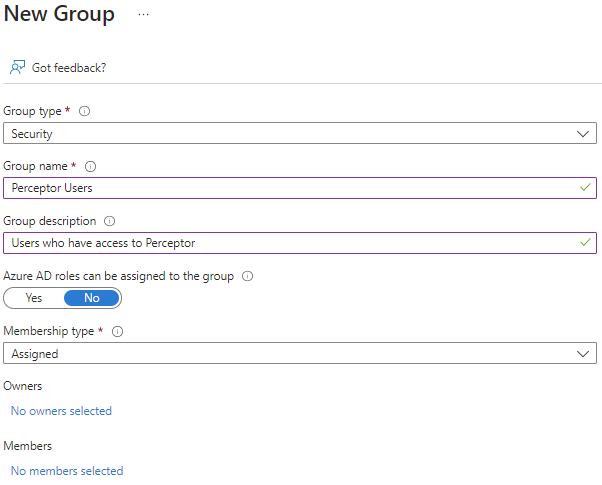
Click CREATE
The new group should then be listed. If it is not, click Refresh to see your new group.
Make a note of the object id as you will need this later.
Assign memberships
Click on the newly created Group and then click Members in the left menu. Then click Add members to add the users who you want to be able to log in to Perceptor from your Entra ID to this Group:
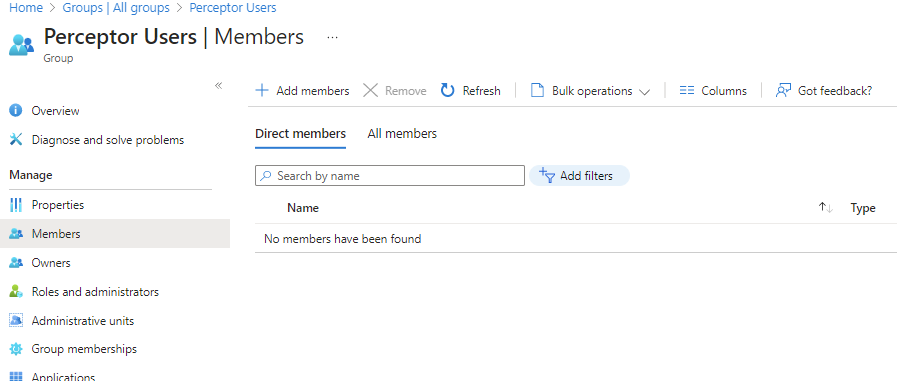
You do not need to add all the members at this stage, but this will need to be completed before anyone is able to log in to Perceptor.