Database setup and connection strings
Database setup and connection stringsOpen Microsoft SQL Server Management Studio.
Create empty database (make sure you include the name in the appsettings.json file).
Go to Security\Logins.
Right click Logins > New Login.
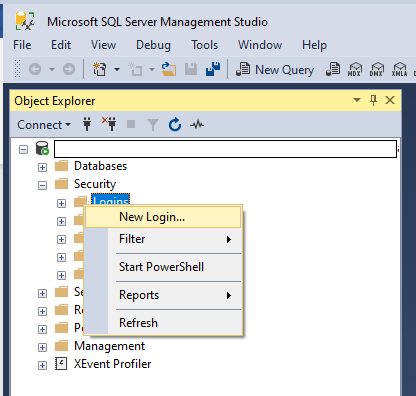
If the SQL database is on the same server as IIS, the add the IIS APPPOOL logins for the Data API and Perceptor Website, for example in login name enter: IIS APPPOOL\<AppPoolName> where AppPoolName is name of app pool used be web site (e.g. Perceptor-Data-Api).
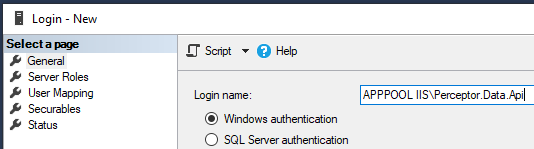
If the SQL database is on a different server than IIS, then select "SQL Server Authentication" and create an username and a password.
Next Click User Mapping.
Select the database you created.
Select db_owner.
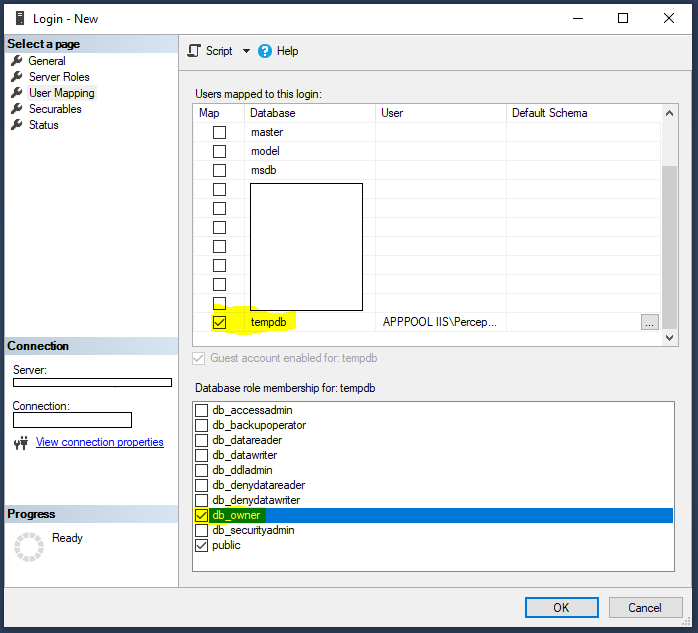
Connection strings
In your appsettings.json file (in either of the applications) you will have to add the database connection string. Please use one of the followings:
For the case where SQL DB is on the same server as IIS use:
"PtxlDatabase": "Server='PERCEPTOR_SERVER';Database='Perceptor_Local';Integrated Security=SSPI;Encrypt=False;TrustServerCertificate=True;"
For the care where SQL DB is on a different server as IIS use:
"PtxlDatabase": "Data Source='PERCEPTOR_SERVER';Initial Catalog='Perceptor_Local';;User ID=UserName;Password=Password;Encrypt=False;TrustServerCertificate=True;"