How do I stop Windows adding additional unwanted printer drivers?
Zebra has provided firmware which changes the Unique ID setting on your printer to prevent Windows adding in copy drivers to the Perceptor IoT device.
1. The following actions can be completed either on a PC or the Perceptor IoT device but the connection to the printer must be via Ethernet LAN (not USB).
2. Download the firmware file which is here: https://liquidfiles.intervisionglobal.com/link/esp9CCbK5eax3lxJ2a7kre
3. Go to ZDownloader > AutoDetect the printer > Right click on the printer and then "Select Firmware File"

4. Select the .txt file which you have downloaded.
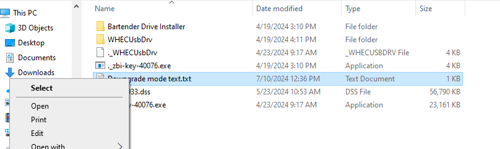
5. Choose “Download to Selected”. Note that the Data light on the printer panel will flash and then stop.

6. Remove all unwanted printer drivers: Go to > Printers & scanners > Click the arrow next to any printer driver to be removed > Click 'Remove'.
7. Ensure any Zebra driver has been removed.
8. Ensure the AnyDesk (remote support tool) driver has been removed.
9. DO NOT REMOVE Microsoft Print to PDF
10. Unplug the printer USB-A right angle from the USB port.
11. Plug the printer USB-A right angle back into the USB port.
12. Windows will automatically add the correct driver for the printer connected (203, 300 or 600dpi)